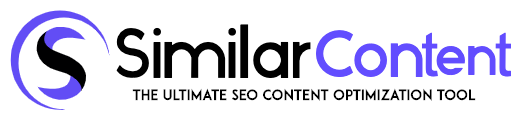Section 1: Topic Difficulty
The Topic Difficulty allows you to see how difficult it will be to write about specific topic. Within this article, you will discover different ways of using the Topic Difficulty tool to write about on any topic you can think of.
Difficulty score will be generated to tell the user how hard it will be to cover the keyword, so you know if the topic should be optimized or not.
In order to see what score will be generated, you will be required to log into your SimilarContent account. Across the top of the screen, there is a menu bar. You will find the Topic Difficulty tab and click on it.
How to Search?
Here you will see a search query box where you can search for the keyword about the topic that you wish to focus on for your content. That can be any idea that you have in mind!
You will then need to enter the location, language, or your device.
Just by writing the first two letters of a language and the location, then a drop-down menu will appear.
Once you have clicked search, the data will be analyzed. SimilarContent is the only tool that supports up around 94,000 locations through searching by city or country.
SimilarContent currently supports 81 languages. If your language is not found, feel free to contact us to add your language via chat support.
Above the topic that you have chosen you will see general scope of the topic, and then it will be broken down into sub-topics..
The Topic Difficulty will be seen first, with a rating given from 0 to 100. Underneath this, you will see how hard it will be to write about that topic.
In the next box, you will be provided with the top score achieved for this topic, along with the minimum score.
Chart Bar
The last rectangle on the first line provides you with various websites and what the content score is on each site. In this last rectangle, if you click on the three horizontal lines located in the upper right-hand corner, a drop-down menu will be provided. Here you will be given the option download SVG, PNG, or CSV.
Backlink Difficulty
The second row starts off with providing information about the Backlink Difficulty. The same as the Topic Difficulty, there will be a meter ranging from 0 to 100. Underneath the arrow, there will be a score.
CPC Information
The second box in this row will provide CPC information. i.e. "CPC stands for Cost Per Click." Therefore, within this box, the CPC model will be utilized to determine how much an advertiser will pay in advertising on PPC (pay per click).
In the third box from the left, you will find the search volume. This will tell you exactly what is the number of searches this particular keyword has received.
Search Volume
The number provides an average number from a set time-frame. This will provide the writer with an idea of how competitive the search volume is for a particular keyword or phrase. The information provided in this box will give a writer an idea of how the content topic selected will drive traffic over a set period of time.
Average Clicks
The final box in this row is for the Average Clicks. It is important to understand that an average click rate is generally about 2.5%. You should try to aim for between 2 and 5%.
Optimize Your Content
The next section deals with optimizing your content. This can be done using one word, two words, or three words.
No matter if you choose one, two, or three words, each one will have the frequency and the TFIDF numbers associated with it.
To the far right in the To Optimize Content section, you will see a button that has a cloud with an arrow pointing down. This will allow you to download to your desktop.
Google SERP Analysis
The next section of SimilarContentPro deals with Google SERP Analysis. Here you will find the name of the site, along with the web address.
You will also be able to see the score, chart, the RD “No of Referring domains”, and any backlinks.